この記事は CAMPHOR- Advent Calendar 2017 19日目の記事です。
私用だったり業務用だったりで実装した iOS 開発向けのライブラリをいくつか切り出して公開したのでご紹介です。 誰かの役に立ったらうれしいです。
BetterUserDefaults#
Notification の Notification.Name のように UserDefaults のキーも文字列でなく UserDefaults.Key 型で定義したものを使えるようにしたもの。
import BetterUserDefaults
extension UserDefaults.Key {
static let sampleKeyA = UserDefaults.Key("sampleKeyA")
static let sampleKeyB = UserDefaults.Key("sampleKeyB")
}
UserDefaults.standard.set(true, for: .sampleKeyA)
UserDefaults.standard.set(123, for: .sampleKeyB)
UserDefaults.standard.bool(for: .sampleKeyA) // true
UserDefaults.standard.integer(for: .sampleKeyB) // 123
UIViewBorders#
UIView の四辺に任意の色・太さのボーダーが付けられる Extension 。ボーダー自体も UIView なので AutoLayout による親ビューの動的なサイズ変更にも対応してる。
view.addBorderViews(positions: [.left, .bottom], color: .red, width: 3)
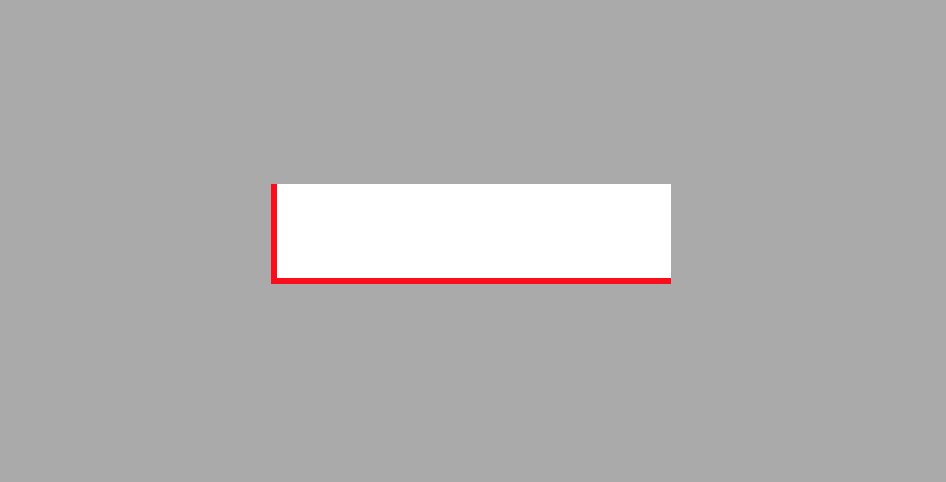
KeyboardFriendlyScrolling#
キーボードの高さの分だけスクロールビューの contentInset.bottom を設定してくるもの。scrollView とキーボードのフレームを window 上の座標に変換・比較して被ってる高さを計算しているので scrollView が画面いっぱいじゃなくてもちゃんと動くはず。
import UIKit
import KeyboardFriendlyScrolling
class ViewController: UIViewController {
private var keyboardFriendlyScrollController: KeyboardFriendlyScrollController?
@IBOutlet private weak var scrollView: UIScrollView!
override func viewDidLoad() {
super.viewDidLoad()
keyboardFriendlyScrollController = KeyboardFriendlyScrollController(viewController: self, scrollView: scrollView).start()
}
}
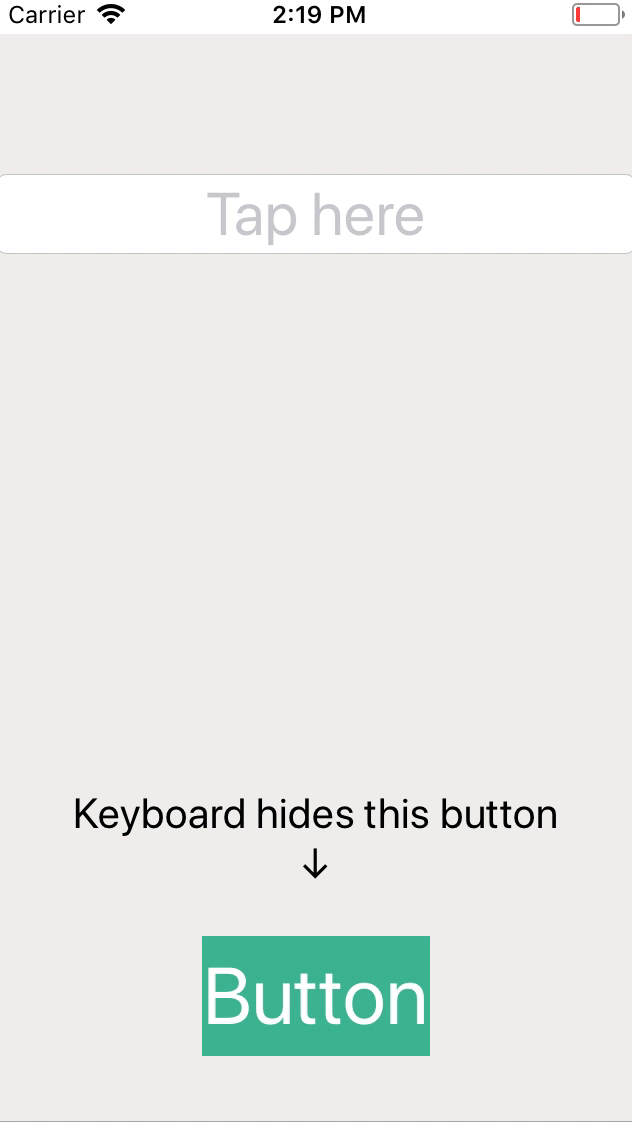
CopyLinkActivity#
iOS の共有先に「リンクをコピー」ボタンを置くための UIActivity。
import UIKit
import CopyLinkActivity
class ViewController: UIViewController {
@IBAction func didTapShareButton(_ sender: UIButton) {
let linkURL = URL(string: "https://www.apple.com/")!
let activityViewController = UIActivityViewController(activityItems: [linkURL], applicationActivities: [CopyLinkActivity()])
activityViewController.completionWithItemsHandler = { [weak self] (activityType, completed, _, _) -> Void in
if completed && activityType == CopyLinkActivity.defaultActivityType {
let alert = UIAlertController(title: "Copied", message: linkURL.absoluteString, preferredStyle: .alert)
alert.addAction(UIAlertAction(title: "OK", style: .default, handler: nil))
self?.present(alert, animated: true)
}
}
present(activityViewController, animated: true)
}
}
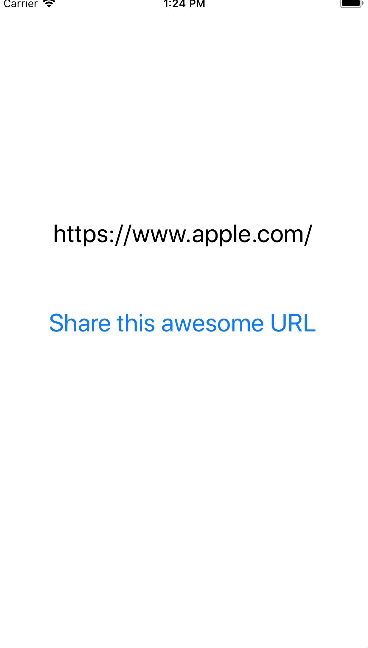
標準で用意されている共有先にも「コピー」はあるけど iOS 11.1 でバグってて activityItems に文字列と URL を両方渡すと URL が無視されて文字列のみがクリップボードにコピーされてたりしたので URL のみをちゃんとコピーできるものを作った。
不具合の様子
RFC3339DateFormatter#
サーバーが「RFC3339 フォーマットで送るね〜」って言ってもわりと柔軟な仕様なので、揺れがあってもパースできるような DateFormatter を作った。仕様は RFC 3339 - Date and Time on the Internet: Timestamps に従って実装している。
Date from String
import RFC3339DateFormatter
// with T, nanosecond
RFC3339DateFormatter.date(from: "2017-01-01T00:00:00.000Z")
RFC3339DateFormatter.date(from: "2017-01-01T09:00:00.000+09:00")
// with T
RFC3339DateFormatter.date(from: "2017-01-01T00:00:00Z")
RFC3339DateFormatter.date(from: "2017-01-01T09:00:00+09:00")
// with ` `, nanosecond
RFC3339DateFormatter.date(from: "2017-01-01 00:00:00.000Z")
RFC3339DateFormatter.date(from: "2017-01-01 09:00:00.000+09:00")
// with ` `
RFC3339DateFormatter.date(from: "2017-01-01 00:00:00Z")
RFC3339DateFormatter.date(from: "2017-01-01 09:00:00+09:00")
// different number of digits of nanosecond
RFC3339DateFormatter.date(from: "2017-01-01 00:00:00.0Z")
Date to String
import RFC3339DateFormatter
RFC3339DateFormatter.string(from: Date()) // "2017-12-01T06:25:11.029Z"
気持ち
EasyButton#
シンプルなボタンを簡単に作れるもの。メインの色を指定するとハイライト時の色も勝手に計算して設定してくれるのがステキポイント。
// Set a darker color than the background color to the highlighted background color automatically
let lightColorButton = UIButton.button(title: "Hello World", titleColor: .white, backgroundColor: .orange, cornerRadius: 6)
// Set a lighter color than the background color to the highlighted background color automatically
let darkColorButton = UIButton.button(title: "Hello World", titleColor: .white, backgroundColor: .darkGray, cornerRadius: 6)
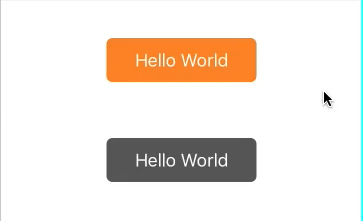
上記の他に下記の関数も生えるので単品でも使える。
extension UIButton {
public func setBackgroundColor(color: UIColor, for state: UIControlState)
public func setBackgroundColor(color: UIColor, highlightedColor: UIColor? = nil)
public func setCornerRadius(radius: CGFloat)
public func setup(title: String? = nil, titleColor: UIColor, backgroundColor: UIColor, highlightedColor: UIColor? = nil, cornerRadius: CGFloat = 0)
}
アドベントカレンダー振り返り#
振り返るとこの Advent Calendar も2014年から毎年参加していて4年目になります。
2014#
2015#
2016#
2017#
→ この記事
来年もよろしくお願いいたします。
